
Change HistoryRead this forum first to find out the latest information. |  | 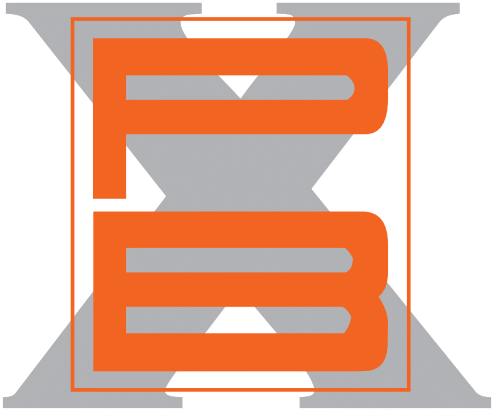 |
Message: Instructions for posting photos (NEW & IMPROVED)
Changed By: Pedro (Odessa, FL)
Change Date: May 01, 2020 05:58PM
Instructions for posting photos (NEW & IMPROVED)
Change Date: May 01, 2020 05:58PM
Instructions for posting photos (NEW & IMPROVED)
1. Go to any photo hosting site, such as: TinyPic http://tinypic.com/ or http://PhotoBucket.com and set up an account. [b]It's free.[/b]
2. Once you have an account, log on and go to the [b]File[/b] line and click the [b]Browse[/b] button and find the picture (on your computer) that you want to post and click on the picture.
3. If your pictures are large, you can automatically resize them by clicking on [b]Resize[/b] near the bottom. We'd recommend 800X600
4. Click [b]Upload Now[/b] on the TinyPic or PhotoBucket page
5. On TinyPic you'll have to type in the word shown in the graphic
6. Wait until the picture is uploaded (You'll see a thumbnail and/or a message on the right side of the screen when it's done.)
7. Now Copy the [b]2nd line[/b] (It reads "[b]IMG Code for Forums & Message Boards[/b]") Here's one that has been uploaded which gives the result:
[IMG]http://i51.tinypic.com/2qmqctg.jpg[/IMG]
8. Paste that line into your message on PB
9. Click the Preview button at the bottom of the PB message to make sure you got it right before posting.
Posting Pictures on PedrosBoard as of May 2020
1. Go to https://imgbb.com/ where you can upload photo for free
NOTE: You can create an account if you wish, but it’s not necessary
2. Click: [b]Start Uploading[/b]
3. In new window, select a picture to upload from your computer or device
4. Click: [b]Open[/b]
5. In next window, leave it at: [b]Don’t autodelete[/b]
6. Click: [b]Upload[/b]
7. When upload completed, select BBCode full linked and copy
8. Paste the link into your PedrosBoard message where you want the picture to appear.
Link will look something like:
(url=https://ibb.co/HYNW2bX)(img)https://i.ibb.co/P4T7YPt/981-mannheim.jpg(/img)(/url) - in brackets, rather than parenthesis -
Result will look like this:
[url=https://ibb.co/HYNW2bX][img]https://i.ibb.co/P4T7YPt/981-mannheim.jpg[/img][/url]
9. Complete and post your message.
NOTE about Copy and Paste: Both of these are found under Edit near the top left of your screen (check the line that has [b]File Edit View Favorites[/b] …
You can add as many pictures as you want in this way. Just paste each link on a new line in your message text
It sounds a bit complicated, but it gets really easy when you do it a couple of times.
It helps if you have two tabs or windows open in your Web Browser.
One at you message in PB and the other at the photo hosting site.
That way you can just switch back and forth for copying and pasting multiple pictures into your message on PB.
[b]Our thanks to Guenter (CURVEN8R) for writing these instructions.[/b]
2. Once you have an account, log on and go to the [b]File[/b] line and click the [b]Browse[/b] button and find the picture (on your computer) that you want to post and click on the picture.
3. If your pictures are large, you can automatically resize them by clicking on [b]Resize[/b] near the bottom. We'd recommend 800X600
4. Click [b]Upload Now[/b] on the TinyPic or PhotoBucket page
5. On TinyPic you'll have to type in the word shown in the graphic
6. Wait until the picture is uploaded (You'll see a thumbnail and/or a message on the right side of the screen when it's done.)
7. Now Copy the [b]2nd line[/b] (It reads "[b]IMG Code for Forums & Message Boards[/b]") Here's one that has been uploaded which gives the result:
[IMG]http://i51.tinypic.com/2qmqctg.jpg[/IMG]
8. Paste that line into your message on PB
9. Click the Preview button at the bottom of the PB message to make sure you got it right before posting.
Posting Pictures on PedrosBoard as of May 2020
1. Go to https://imgbb.com/ where you can upload photo for free
NOTE: You can create an account if you wish, but it’s not necessary
2. Click: [b]Start Uploading[/b]
3. In new window, select a picture to upload from your computer or device
4. Click: [b]Open[/b]
5. In next window, leave it at: [b]Don’t autodelete[/b]
6. Click: [b]Upload[/b]
7. When upload completed, select BBCode full linked and copy
8. Paste the link into your PedrosBoard message where you want the picture to appear.
Link will look something like:
(url=https://ibb.co/HYNW2bX)(img)https://i.ibb.co/P4T7YPt/981-mannheim.jpg(/img)(/url) - in brackets, rather than parenthesis -
Result will look like this:
[url=https://ibb.co/HYNW2bX][img]https://i.ibb.co/P4T7YPt/981-mannheim.jpg[/img][/url]
9. Complete and post your message.
NOTE about Copy and Paste: Both of these are found under Edit near the top left of your screen (check the line that has [b]File Edit View Favorites[/b] …
You can add as many pictures as you want in this way. Just paste each link on a new line in your message text
It sounds a bit complicated, but it gets really easy when you do it a couple of times.
It helps if you have two tabs or windows open in your Web Browser.
One at you message in PB and the other at the photo hosting site.
That way you can just switch back and forth for copying and pasting multiple pictures into your message on PB.
[b]Our thanks to Guenter (CURVEN8R) for writing these instructions.[/b]
Original Message
Author: Pedro (Odessa, FL)Date: October 19, 2011 10:08AM
Instructions for posting photos
1. Go to any photo hosting site, such as: TinyPic http://tinypic.com/ or http://PhotoBucket.com and set up an account. [b]It's free.[/b]
2. Once you have an account, log on and go to the [b]File[/b] line and click the [b]Browse[/b] button and find the picture (on your computer) that you want to post and click on the picture.
3. If your pictures are large, you can automatically resize them by clicking on [b]Resize[/b] near the bottom. We'd recommend 800X600
4. Click [b]Upload Now[/b] on the TinyPic or PhotoBucket page
5. On TinyPic you'll have to type in the word shown in the graphic
6. Wait until the picture is uploaded (You'll see a thumbnail and/or a message on the right side of the screen when it's done.)
7. Now Copy the [b]2nd line[/b] (It reads "[b]IMG Code for Forums & Message Boards[/b]") Here's one that has been uploaded which gives the result:
[IMG]http://i51.tinypic.com/2qmqctg.jpg[/IMG]
8. Paste that line into your message on PB
9. Click the Preview button at the bottom of the PB message to make sure you got it right before posting.
NOTE about Copy and Paste: Both of these are found under Edit near the top left of your screen (check the line that has [b]File Edit View Favorites[/b] …
You can add as many pictures as you want in this way. Just paste each link on a new line in your message text
It sounds a bit complicated, but it gets really easy when you do it a couple of times.
It helps if you have two tabs or windows open in your Web Browser.
One at you message in PB and the other at the photo hosting site.
That way you can just switch back and forth for copying and pasting multiple pictures into your message on PB.
[b]Our thanks to Guenter (CURVEN8R) for writing these instructions.[/b]
2. Once you have an account, log on and go to the [b]File[/b] line and click the [b]Browse[/b] button and find the picture (on your computer) that you want to post and click on the picture.
3. If your pictures are large, you can automatically resize them by clicking on [b]Resize[/b] near the bottom. We'd recommend 800X600
4. Click [b]Upload Now[/b] on the TinyPic or PhotoBucket page
5. On TinyPic you'll have to type in the word shown in the graphic
6. Wait until the picture is uploaded (You'll see a thumbnail and/or a message on the right side of the screen when it's done.)
7. Now Copy the [b]2nd line[/b] (It reads "[b]IMG Code for Forums & Message Boards[/b]") Here's one that has been uploaded which gives the result:
[IMG]http://i51.tinypic.com/2qmqctg.jpg[/IMG]
8. Paste that line into your message on PB
9. Click the Preview button at the bottom of the PB message to make sure you got it right before posting.
NOTE about Copy and Paste: Both of these are found under Edit near the top left of your screen (check the line that has [b]File Edit View Favorites[/b] …
You can add as many pictures as you want in this way. Just paste each link on a new line in your message text
It sounds a bit complicated, but it gets really easy when you do it a couple of times.
It helps if you have two tabs or windows open in your Web Browser.
One at you message in PB and the other at the photo hosting site.
That way you can just switch back and forth for copying and pasting multiple pictures into your message on PB.
[b]Our thanks to Guenter (CURVEN8R) for writing these instructions.[/b]

