
Home
>
Announcements
>
Topic Note that steps 1 & 3 are unnecessary |  | 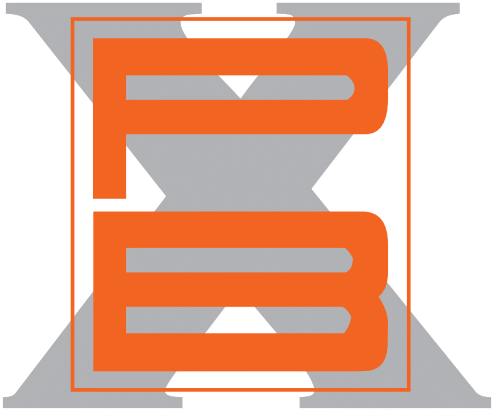 |
| Instructions for posting photos (NEW & IMPROVED) Pedro (Odessa, FL) - Wednesday, 19 October, 2011, at 10:08:57 am |
Posting Pictures on PedrosBoard as of May 2020
1. Go to [imgbb.com] where you can upload photo for free
NOTE: You can create an account if you wish, but it’s not necessary
2. Click: Start Uploading
3. In new window, select a picture to upload from your computer or device
4. Click: Open
5. In next window, leave it at: Don’t autodelete
6. Click: Upload
7. When upload completed, select BBCode full linked and copy
8. Paste the link into your PedrosBoard message where you want the picture to appear.
Link will look something like:
(url=https://ibb.co/HYNW2bX)(img)https://i.ibb.co/P4T7YPt/981-mannheim.jpg(/img)(/url) - in brackets, rather than parenthesis -
Result will look like this:
9. Complete and post your message.
NOTE about Copy and Paste: Both of these are found under Edit near the top left of your screen (check the line that has File Edit View Favorites …
You can add as many pictures as you want in this way. Just paste each link on a new line in your message text
It sounds a bit complicated, but it gets really easy when you do it a couple of times.
It helps if you have two tabs or windows open in your Web Browser.
One at you message in PB and the other at the photo hosting site.
That way you can just switch back and forth for copying and pasting multiple pictures into your message on PB.
Our thanks to Guenter (CURVEN8R) for writing these instructions.
Edited 1 time(s). Last edit at 05/01/2020 05:58PM by Pedro (Odessa, FL).
(view changes)
1. Go to [imgbb.com] where you can upload photo for free
NOTE: You can create an account if you wish, but it’s not necessary
2. Click: Start Uploading
3. In new window, select a picture to upload from your computer or device
4. Click: Open
5. In next window, leave it at: Don’t autodelete
6. Click: Upload
7. When upload completed, select BBCode full linked and copy
8. Paste the link into your PedrosBoard message where you want the picture to appear.
Link will look something like:
(url=https://ibb.co/HYNW2bX)(img)https://i.ibb.co/P4T7YPt/981-mannheim.jpg(/img)(/url) - in brackets, rather than parenthesis -
Result will look like this:
9. Complete and post your message.
NOTE about Copy and Paste: Both of these are found under Edit near the top left of your screen (check the line that has File Edit View Favorites …
You can add as many pictures as you want in this way. Just paste each link on a new line in your message text
It sounds a bit complicated, but it gets really easy when you do it a couple of times.
It helps if you have two tabs or windows open in your Web Browser.
One at you message in PB and the other at the photo hosting site.
That way you can just switch back and forth for copying and pasting multiple pictures into your message on PB.
Our thanks to Guenter (CURVEN8R) for writing these instructions.
Edited 1 time(s). Last edit at 05/01/2020 05:58PM by Pedro (Odessa, FL).
(view changes)
Boxsterra - Saturday, 22 October, 2011, at 9:51:13 am |
Sorry, you can't reply to this topic. It has been closed.


